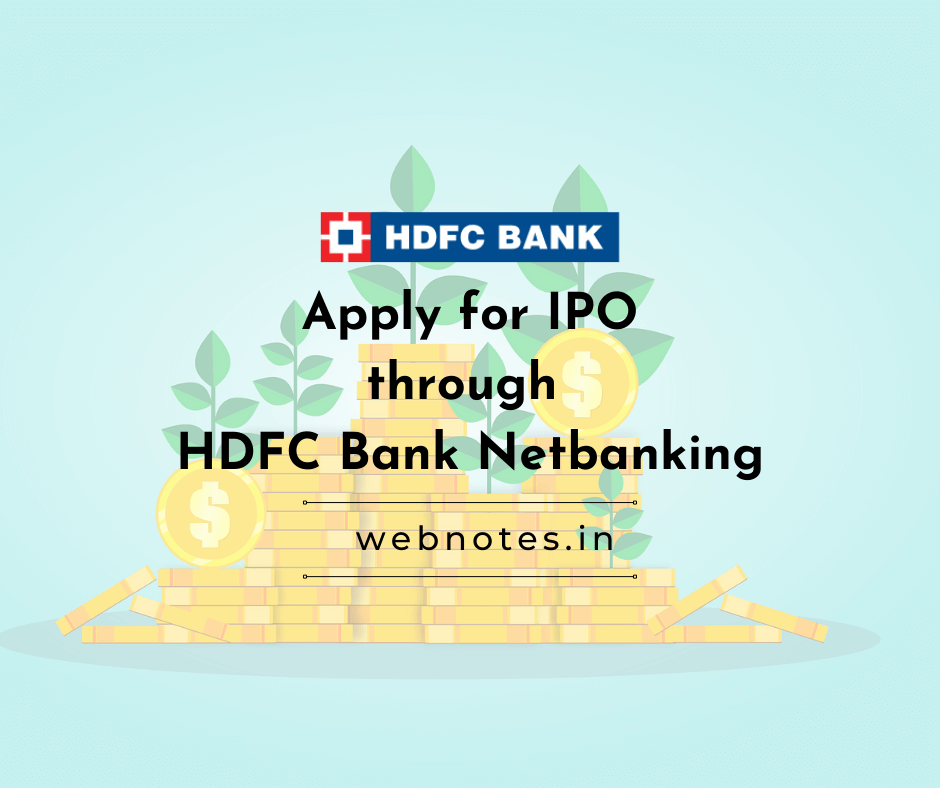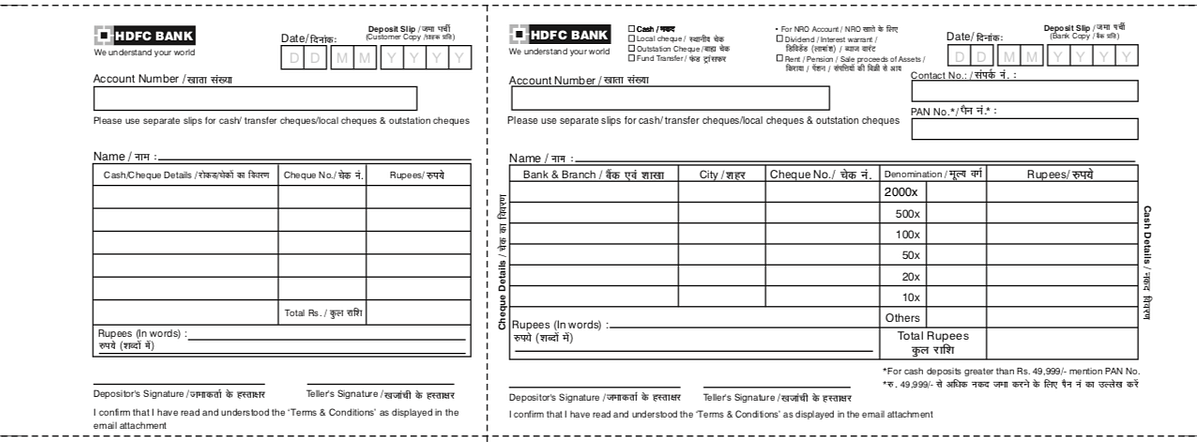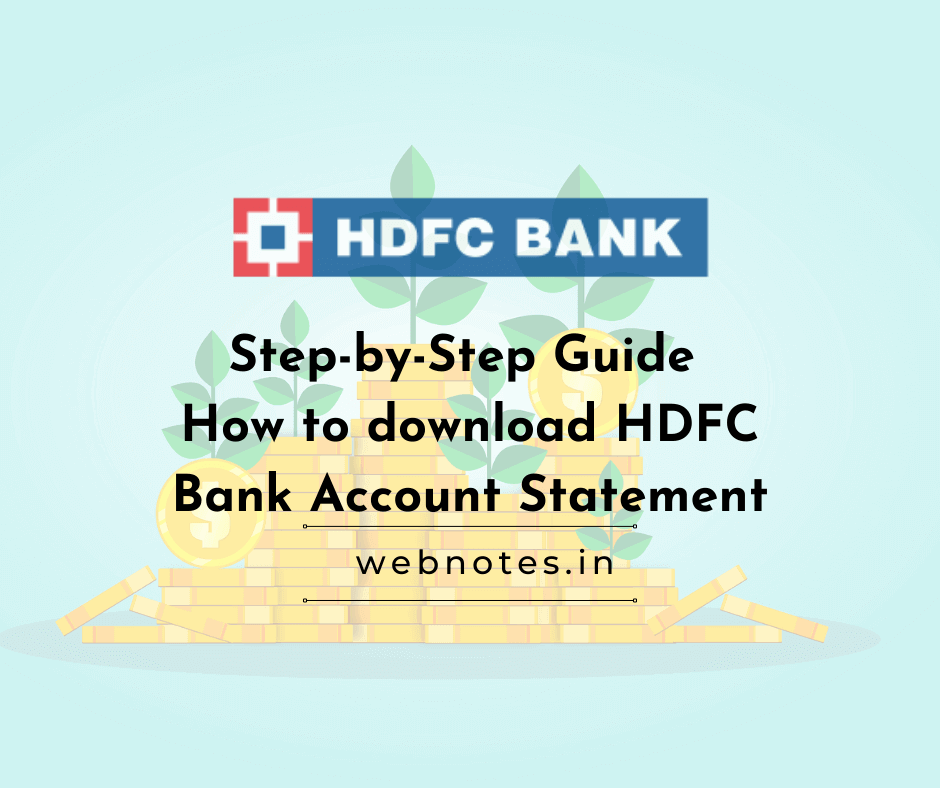
Introduction
You have probably come to this article since you wished to download a copy of your HDFC Bank account statement. This article will list the various steps to download a soft copy of your bank account statement
HDFC Bank Account Statement Download Formats
You can download your statement in the following formats for your records:
- Text format: This statement will be downloaded in .txt format, and this file can be opened in your usual text software (like Notepad).
- Delimited format: This statement will be in csv (comma separated values) format file, that can be handled by any software that can handle csv files (for example Microsoft Excel)
- MS Money format: This is a proprietary format of Microsoft, and specifically can be used in MS Money application only.
- PDF: This is of course the ubiquitous format, that will invariably be used by most to download the bank account statement. PDFs can be handled by many applications/softwares, including your browser (like Google Chrome browser, Mozilla Firefox etc), and other specific PDF handling softwares as well (like Adobe Acrobat Reader et all).
- Excel: The statement will be downloaded in .xls format, and can be handled by most spreadsheet softwares (like Microsoft Excel, Google Sheets, macOS/iOS Numbers, part of the iWork suite of Apple).
How to download HDFC Bank Account Statement online
Time needed: 15 minutes
Following is the step-by-step guide on how to download your HDFC Bank account statement online.
- Login to the HDFC Bank Netbanking portal
Visit the HDFC Netbanking portal i.e. https://netbanking.hdfcbank.com/netbanking/, and login with the User ID/Customer ID, IPIN/Password, and after verifying the Secure Access Image/ Message.
- Navigate to the respective tab under “Accounts” >>”Enquire”.
At the left, under “Accounts”, click to expand the “Enquire” accordion bar, to reveal more options.
Here you can choose one of the following three options to download the desired bank statement:
1) A/c Statement – Current & Previous Month: As the name suggests, you may select this option ONLY in case you wish to extract a report for the transactions completed in the current month, and the previous month ONLY. This statement will include will also include the transactions completed on current date as well.
2) A/c Statement – Last 5 Years: This option is a very versatile option, since it further lets you pull bank statements with the following custom date periods as well:
a) Current Month: As the name suggests, use this option, if you want the report for the transactions statement for the current month. Please note that the report WILL NOT include the transactions from the current date, i.e. the date when the statement is being requested for.
b) Last Month: As the name suggests, this option will let you export a statement of all the transactions in the previous month.
c) Previous Financial Year: This is a versatile option, in case you wish to export a bank account statement of the previous financial year
d) Select Date Range: This option lets you retrieve a report for a custom date range. However, please note that the difference between From and To date should not be more than 12 months.
3) A/c Statement – Last 10 Years: As the name indicates, this option lets you extract the bank account statement for the previous 10 (ten) years. - Select the bank account number, desired period, and bank account statement format
Next, select the bank account number from the drop down, desired option from step #2, and the desired HDFC Bank account statement format.
- Click “Download”
Finally click, “Download”.
- Done!
That is it. The HDFC Bank account statement will now be downloaded (or emailed to your registered email address) in the desired format for your records.
Conclusion:
That is it. The HDFC Bank Account Statement for the desired bank account number, as per the desired date range, and report format, will be downloaded, or emailed to your registered email address for your records. Hopefully, this article helped you get a copy of your HDFC Bank account statement online, without having to draft physical application letters, and handing it over at a physical branch. All-in-all, the process is quite seamless, and does not take more than 15 minutes of your time, even if it is your first time generating and downloading your bank statement. Thank you for your time.