Introduction
This article is the step-by-step guide, on how to register on CoWIN portal for the COVID-19 vaccination rollout across India.
Pre-requisites and FAQs before you register on the CoWIN portal
Who are eligible for the vaccination in the first round of the vaccination drive?
The following are the eligible persons in the sequence of priority
• Healthcare and essential workers
• Persons above 50 years of age
• Persons aged below 50 years, but with comorbidities.
What all documentation would I need to carry with me, when visiting the medical centre for the vaccine shot
You should carry the following documents
• The vaccination appointment letter (soft copy or physical hard copy)
• Original Photo ID proof document (refer FAQ #3 for the list of accepted Photo ID proofs
• Only in the case of comorbidity, please carry a medical certificate at the time of the appointment
What are the accepted Photo ID proofs for the vaccination?
The medical centre will accept the following Photo ID documents:
• Aadhar Card
• Driving License
• PAN Card
• Passport
• Pension Passbook
• NPR Smart Card
• Voter ID
Is there any helpline for the CoWIN portal?
Yes. You may use the following helpline/ toll-free numbers, in case of any issues.
Helpline Number : +91-11-23978046
Toll Free Number: 1075
Steps to apply for vaccination appointment on CoWIN portal
Total Time: 15 minutes
Visit the CoWIN website
• Visit the CoWIN URL of GoI https://www.cowin.gov.in/
Select the “Register Yourself” option at the top right of the page
• At the top right of the page, you will see the option “Register Yourself”. Click it.
• Alternatively, you can also register using the Aarogya Setu option as well.
Next, enter your mobile number, and enter the OTP.
• In the next window, enter your 10 digit mobile number, and click “Get OTP”.
• Next, enter the OTP received on your mobile in the requested field, and click “Verify”.
Enter the registration details
• Select the Photo ID Proof to be used.
• Next, enter the Photo ID number
• Enter the name, as per the Photo ID Proof.
• Enter the name, as it appears in the ID proof document
• Choose the gender.
• Next, enter the Year of Birth, as it appears in the Photo ID document.
• Click “Register”. 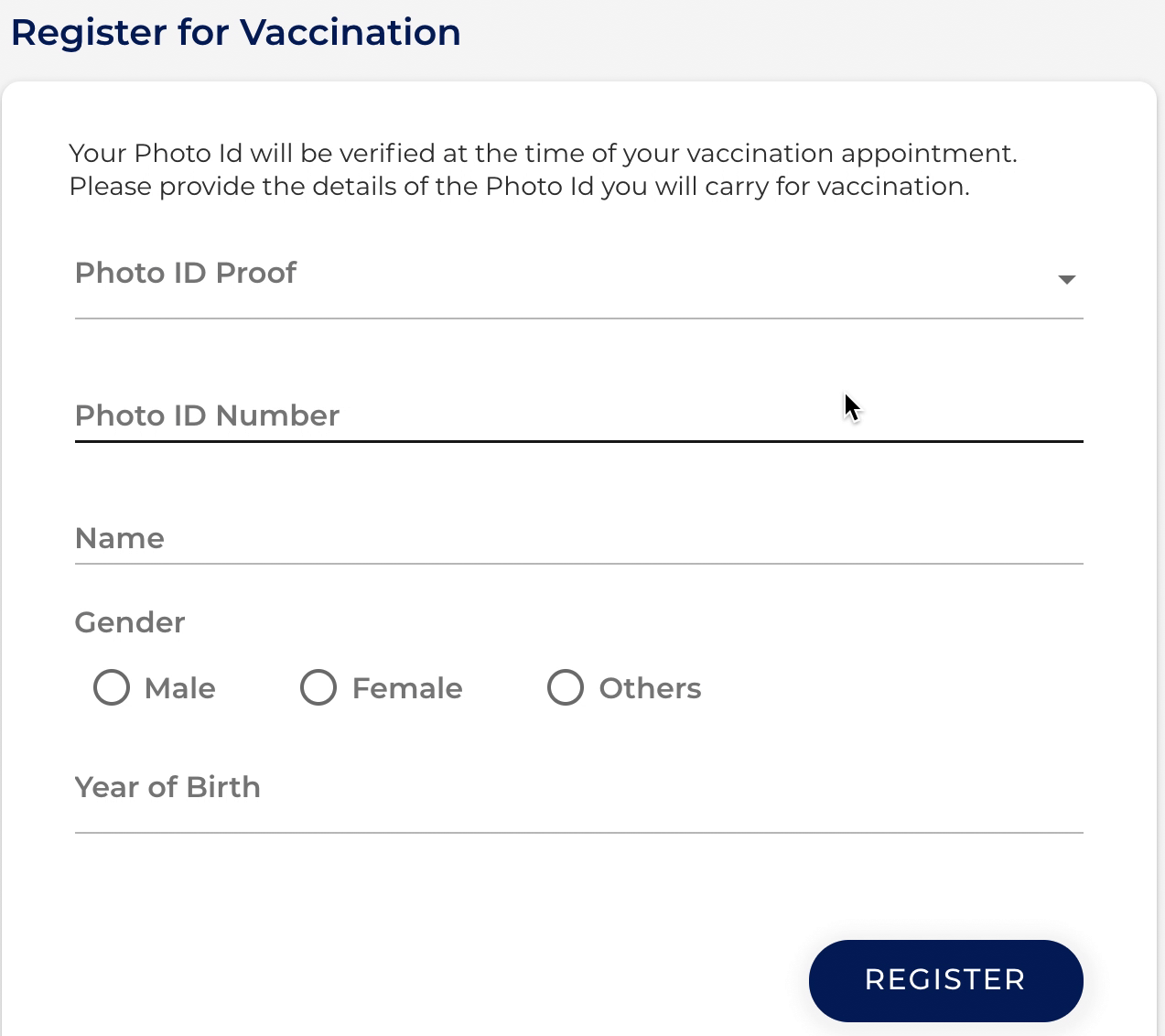
Add any additional family members
• You can map any additional family members under the same mobile number (up to a maximum of 4 members in all).
• Click on “+Add More” option to add any additional family members.
• Repeat step #4 for the additional family members as well.
Schedule the vaccination appointment for each family member
• Click the “Schedule” button to schedule the date/time for the vaccination.
• You can also select all the mapped family members, and then click “Schedule Appointment”.
• Enter your PIN Code in the next screen to see the available locations for vaccinations, as well as the date and time-slot available.
• Click “Confirm”.
Your vaccination appointment is confirmed
• You will receive the confirmation message that the appointment has been confirmed.
• Also, you will have the provision to download a pdf copy of the appointment confirmation letter.
• Please carry a physical or a soft copy of the letter, when visiting the medical facility for the vaccine shot.
Check out other how-to guides, and info-wiki articles on webnotes.in.